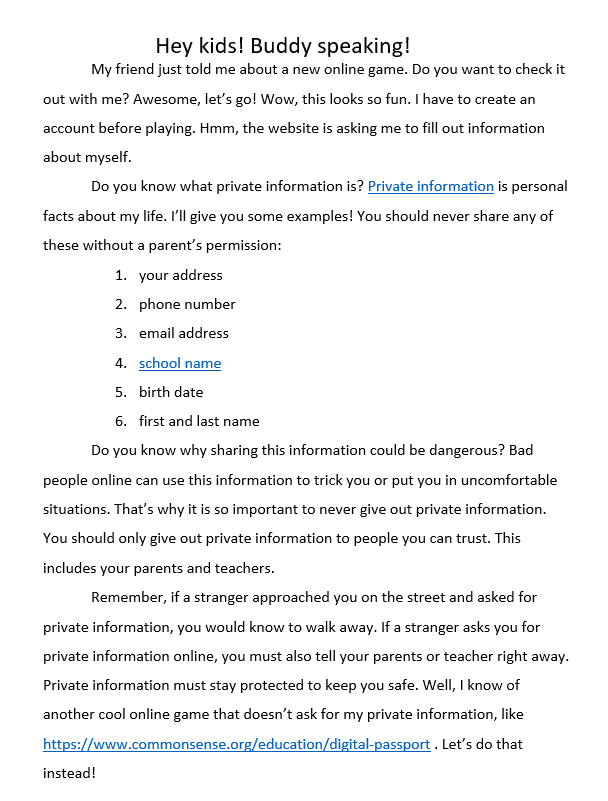Working with Links
Adding hyperlinks to text can provide access to websites and email addresses directly from your document. There are a few ways to insert a hyperlink into your document. Depending on how you want the link to appear, you can use your word processor’s automatic link formatting or convert text into a link.
Tasks:
- Practice Google Docs (click here to make a copy)
- Find the first link in paragraph 1, remove the hyperlink.
- The hyperlink that says “Private Information” has an error. Replace it with the link: https://www.commonsense.org/education/digital-citizenship/curriculum
- Hyperlink the text “school name” with the URL to our school site: https://www.ionaprep.org
- Remove the hyperlink from the text in the last paragraph and add the full URL to the sentence.
The finished result should look like this: